Federal Compass allows you to share opportunities with external partners, such as teaming partners or other stakeholders. This feature requires Partner Collaboration access.
The Partner Collaboration feature must be enabled for your account. If you don’t have this feature, please contact the CSM team for assistance
How to Share an Opportunity Externally
1. Open the Opportunity
-
- Navigate to the opportunity you want to share from your opportunity search results.
2. Access Sharing Options
-
-
- In the opportunity details page, click Actions on the right side of the opportunity page.
- Select Share with Partners (this option allows external sharing).
- Note: Choosing Share Internally will only share the opportunity with team members inside Federal Compass.

- Note: Choosing Share Internally will only share the opportunity with team members inside Federal Compass.
-
3. Invite External Users
-
- Click Invite Team Member
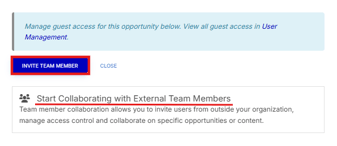
-
- Enter the email addresses of the people you want to share the opportunity with.
- Add a message to provide context.
- Set the access level for each user.
- Choose from three main permission levels:
- Viewers - read-only access to research provided by Federal Compass; cannot view notes, tasks, documents or pipeline/user-defined fields
- Collaborator - create notes and tasks; add documents; cannot view pipeline/user-defined fields
- Content Manager - view/create notes and tasks; add/edit/delete documents; update pipeline/user-defined fields
- Choose from three main permission levels:
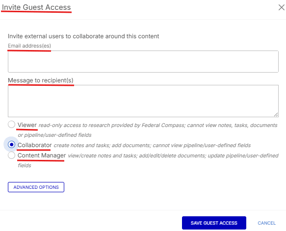
-
-
- Or for more control click Advanced Options to adjust access to specific fields elements:
-
- Notes: No access | View | Create
- Tasks: No access | View | Create
- Documents: No access | View | Create | Edit/Delete
- Pipeline/User-Defined Fields: No access | View | Update

-
- Or for more control click Advanced Options to adjust access to specific fields elements:
-
External users will only have access to the specific opportunity shared with them. They cannot browse Federal Compass beyond this page.
4. Finalize and Manage Guest Access
-
- Click Save Guest Access to send the invitation.
- The external users will receive an email with access details.
How to Manage Guest Access
Once you’ve shared an opportunity, you can view who has access at any time.
-
- Click Actions → Share with Partners.
- The list of external users with access will appear.
Editing or Removing Access
You can modify or revoke access directly from the opportunity page:
- Click Actions → Share with Partners.
- Locate the user you want to update.
- Click Edit Access to change their permissions.
- Adjust their access to notes, tasks, documents, or pipeline/user-defined fields.
- To remove access, click the trash bin icon next to their names.

Alternatively, you can manage guest access through User Management:
- Go to Settings (top right corner).
- Click Platform Settings → User Management.
- Under the Guest Users section, you’ll see a list of external users with their invite date.
- From here, you can edit or remove access as needed.



The Partner Collaboration feature in Federal Compass allows you to securely share opportunities with external users while maintaining control over their access. By following these steps, you can efficiently collaborate with partners while keeping your data protected.
Need Help?
If you need assistance with enabling the Partner collaboration feature or managing external access, contact the CSM Team at support@federalcompass.com.