Welcome to the tutorial on crafting a user-defined market using the Market Explorer tool.
This help topic is designed to guide you through tailoring your market analysis to fit your specific needs, enabling you to uncover valuable insights and make strategic decisions confidently.
Introduction to User-Defined Markets
Federal Compass uses past federal performance data to create market profiles. These profiles automatically generate targeted pipelines and analytics based on historical awards and customer relationships. While this is highly effective, some companies might not have enough past performance to create a market profile, or current profiles may not support their expansion into new domains and clientele. User-defined markets allow users to design their own market profiles, offering a more customized experience based on unique criteria.
By leveraging our Market Explorer capability, you can establish criteria and undergo a thorough analysis to validate your selections before saving a new user-defined market. This ensures that your tailored market profile captures the correct customers, competitors, offerings, vehicles, and other dimensions accurately.
Step-by-Step Instructions
1. Access Market Explorer: Start by logging into your Market Explorer account. Once on the dashboard, locate the section for market configuration options. 
2. Open Search Interface: Click on the funnel action button to open the search interface, where you can define the criteria that best describe your target market.
3. NAICS: Select from the NAICS taxonomy, ranging from categories 2 to 6, to define a broader or more precise market. For example, choose 54 for professional and technical services broadly or 541512 for a specific NAICS code.
4. PSC: Choose from single, two, or four-digit PSCs to construct a more precise market and filter out irrelevant spending. For instance, an IT company might choose NAICS codes 541511 and 541512 but opt out of PSCs with "R" to avoid consulting or support work, selecting "D" or any suitable PSC combination.
5. Set-Aside: If your desired market has limitations on specific small business or socio-economic set-asides, specify them here. Be mindful that if your revenue involves subcontracting, you might want to bypass set-aside options unless you include "N/A" to ensure unrestricted results and a broader scope.
6. Keywords: When applicable, keywords add precision to your user-defined market. Thoughtfully create a comprehensive list as this option is highly exclusive. Agencies might refer to similar offerings in diverse ways, using explicit or general terms. Though complex, keywords are incredibly effective when well-planned.
7. Validate Selections: Save your selections and return to the Market Explorer analysis page after setting your criteria. Review your findings to confirm that your intended market has been accurately captured.
Analyzing Data Using Dimensions and Measures
After setting the criteria for your user-defined markets, you will want to explore the analytics to ensure you’ve captured the correct market. This tutorial section will explain how to use Primary and Secondary Dimensions effectively.

 Primary Dimensions
Primary Dimensions
The Primary Dimension determines the main grouping of your data along the x-axis. It sets the primary perspective for your analysis. For instance:
- Fiscal Year: Displays data for each year on the x-axis, allowing you to track overall trends over time.
- Action Type: Organizes data based on categories like IDC, Definitive Contract, FSS, etc., highlighting differences in contract types.
Secondary Dimensions
Adding a Secondary Dimension provides additional detail within each primary group, offering a multi-dimensional view. For example:
- Combining Action Type as a Primary Dimension with Fiscal Year as a Secondary Dimension will stack the data of each Fiscal Year within Action Type categories, helping you compare contract types over time.
Scenarios to Utilize Dimensions Effectively
Scenario 1: Fiscal Year Analysis
To analyze obligated amounts over different years:
- Primary Dimension: Fiscal Year
- Secondary Dimension: Action Type
Insight Gained: This setup helps you understand how obligations for various action types have evolved year over year.
Scenario 2: Competitor Positioning
When assessing the market share competitors have captured:
- Primary Dimension: Fiscal Year
- Secondary Dimension: Prime Contractor
Insight Gained: Identifying competitors based on their positioning or potential teaming partners with the most attractive customer intimacy.
Customizing Your View
This flexible setup allows you to switch between dimensions, offering a tailored view of your data that suits your analysis needs. Remember, every dimension option is available in both Primary and Secondary fields, allowing for comprehensive analysis from multiple perspectives.
By mastering dimensions and measures, you can leverage our analytical tools to derive actionable insights and drive informed business decisions.
Effectively Using Measures
Measures will generate a scatter plot for a selected primary dimension. Measures specifically deal with counts and act differently than a secondary dimension.
- Obligated Amount: This is the default setting, and you will typically not want to deselect this measure.
- Obligated Amount for 2023: Shows obligated amounts for only fiscal year 2023
- CAGR: Is the Compound Annual Growth Average, which calculates growth over time.
- Obligated Amount (subcontractor): Focuses on obligations tied to subcontractors
- My Market Share: This is limited to those companies with traditional market profiles, this selection will show the percentage of the market that a company currently holds.
- SB/Set-Aside Delta: A comparison between competitions explicitly set-aside for small business or socio-economic companies and unrestricted competitions won by a small business or company with a socio-economic set-aside.
- Duration: The date of a first award within a specific market. For example, displaying how long a contractor has been doing business with a customer based on the date that contractor won their first award with that customer.
- No. of Contract Vehicles: Total number of contract vehicles used
- No. of Buying Governments: Total number of buying government offices.
- No. of Transactions: Total number of transactions
Note: Selecting two measures automatically switches the chart to a scatter plot for dual-axis comparison.

Save Your User-Defined Market
- Once your Market is configured, click Save User-Defined Market at the top right.

- Enter a name for our user-defined market, choose whether to share it within your organization, and click Save Changes to finalize.

Manage and Update Saved Markets
- Access My Markets: To manage your saved markets, navigate to the Strategy menu and click on My Markets.
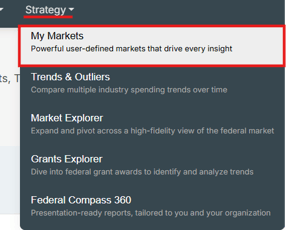
- Edit or Delete Your Market: Within My Markets, locate your saved markets. Use the Edit or Delete buttons to make updates or remove it as needed.

- Use as Addressable Market: If you want to set a saved market as an addressable market, click the star icon (✰) next to the edit button.

- Explore Your Market: To review and analyze any saved market, click Explore Market. This opens the Market Explorer page, displaying all your configured settings.

- Shared Markets: For shared markets (those shared within your organization), can be explored and marked as addressable, but they cannot be edited or deleted.

Example Walkthrough
- Scenario: Create a user-defined market focused on the IT services market
- Select NAICS “541511” and “541512”
- Select PSC “D”
- Select any specific buying departments (i.e. Army, DHS, Treasury)
- Save search criteria
- Leave the primary dimension as Fiscal Year and set the secondary dimension as Buying Gov Level 1
FAQS:
Q: Why is my chart empty after applying filters?
A: Your search criteria are likely too specific, and no associated data exists.
Q: What happens if I select multiple measures?
A: Any chart is limited to two measures, which changes the analysis to a scatter plot, which cannot be changed.
Q: Can I edit a shared market?
A: No, shared markets can be explored and marked as addressable but cannot be edited unless saved as a new market. To make changes, open the shared market by selecting Explore Market, apply your edits, and save it as a new market.
By following these steps, you can create, customize, and analyze user-defined markets to fit your unique needs. Start by defining your dimensions, selecting relevant measures, and applying filters to refine your analysis. For additional help, please contact our support team at support@federalcompass.com.